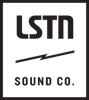Beacon True Wireless Earbuds
View User GuideStill can't connect? Here's our Beacon troubleshooting and reset guide. View Guide
General Bluetooth Troubleshooting
Connection Issues:
If you have not previously paired to the device: Turn your device's Bluetooth settings completely off, then turn your headphones or speaker off. Turn your device's Bluetooth setting back on, and then press and hold the power button on your headphones or speaker - this should begin the pairing process as normal.
If you have previously connected to the device: First, "forget" or remove your headphones or speaker from your device's Bluetooth memory. This function can often be found by pressing the ⓘ next to your headphones / speaker in your Bluetooth settings. Then, re-pair your headphones / speaker as a new device.
If your connection is spotty, intermittent or frequently drops:
Our products have an operating distance of approximately 30 ft (10m). If you are outside this range, your connection will drop fairly often. The connection is also affected by line-of-sight. If there are doors or walls between your device and your headphones / speaker, you will experience a less than optimal connection. This can also happen if your device is in a pocket diagonally opposed to your headphones. For example, if your phone is in your back-left pocket, your body can block the line-of-sight to the headphone's wireless controller, which is on the right side. Try moving your phone to the front-right pocket to alleviate this issue.
Nothing is working!
Don't panic. Before writing to us, check to make sure that your device is fully charged by plugging it into a computer or wall USB charger (5v).
Connection Issues:
If you have not previously paired to the device: Turn your device's Bluetooth settings completely off, then turn your headphones or speaker off. Turn your device's Bluetooth setting back on, and then press and hold the power button on your headphones or speaker - this should begin the pairing process as normal.
If you have previously connected to the device: First, "forget" or remove your headphones or speaker from your device's Bluetooth memory. This function can often be found by pressing the ⓘ next to your headphones / speaker in your Bluetooth settings. Then, re-pair your headphones / speaker as a new device.
If your connection is spotty, intermittent or frequently drops:
Our products have an operating distance of approximately 30 ft (10m). If you are outside this range, your connection will drop fairly often. The connection is also affected by line-of-sight. If there are doors or walls between your device and your headphones / speaker, you will experience a less than optimal connection. This can also happen if your device is in a pocket diagonally opposed to your headphones. For example, if your phone is in your back-left pocket, your body can block the line-of-sight to the headphone's wireless controller, which is on the right side. Try moving your phone to the front-right pocket to alleviate this issue.
Nothing is working!
Don't panic. Before writing to us, check to make sure that your device is fully charged by plugging it into a computer or wall USB charger (5v).
Back to Top